Telehealth
Meet with your Packard Health provider or therapist online for a telehealth visit. You are at home and your provider is at the office.
Visit with your caregiver conveniently and privately. Visits include primary care, MAT, behavioral health, nutrition therapy, patient advocacy, and care management.
SCHEDULE A TELEHEALTH VISIT | PREPARE FOR YOUR APPOINTMENT
DURING YOUR APPOINTMENT | OUR TECHNOLOGY | VIDEO WAITING ROOM | FAQ
SCHEDULE A TELEHEALTH VISIT
Call the office to schedule a visit, 734-971-1073. You’ll talk with a member of the Packard staff who will determine if you are a candidate for a telehealth visit or if you should come in to the office.
A confirmation of your appointment will be sent to you via the patient portal. Please call us at 734-971-1073 if you do not currently have a portal account.
What you need for a video visit:
- A smartphone (Android or iPhone) is a great choice. You can also use a tablet, laptop, Chromebook or computer (PC or Mac, recommended browsers are Chrome and Safari). You will need a webcam and microphone if these are not built into your device.
- A good internet connection.
Can‘t do video? We can do a telehealth visit in a phone call. Contact our office, 734-971-1073, to discuss.
PREPARE FOR YOUR VIDEO APPOINTMENT
- If you will be using a smartphone or tablet, download the Zoom app. You do not need to create a Zoom account. Ensure that your device will have a reliable connection at the time of your scheduled video appointment.
- If you will be using a computer, ensure that you have a reliable internet connection, a compatible browser, and a webcam with a microphone. Recommended browsers are Chrome and Safari.
- Consider using headphones with a microphone for better sound and privacy.
- Plan to be in a quiet room or a private space with good lighting. Your provider will discuss personal health information, and others nearby you may be able to hear.
- Try to arrange for a support person to help you in case you run into any technical issues at the time of your appointment. This could be a tech-savvy member of your household. If you don’t have anyone to help, don’t worry! We will do our best to help you connect.
- If you have a thermometer and scale, please record your weight and temperature shortly before your appointment.
- If you have a skin issue such as a lesion or rash, please have a flashlight ready to help your provider see your skin and measure any lesion ahead of time if possible.
- If you experience difficulty, call our office, 734-971-1073
DURING YOUR APPOINTMENT
- A few minutes before your appointment time, visit the Packard Health video waiting room (information below). When your provider is ready to begin your appointment, he or she will admit you from the waiting room. If the appointment is for a pediatric patient and the parents are in different places but would both like to join the appointment, alert your child’s provider at the start of the appointment. The provider can admit both parents if they are both in the video waiting room.
- Your provider will verify your identity and will conduct the video appointment.
- If you experience difficulty, call our office, 734-971-1073
OUR TECHNOLOGY
We’re making it as easy as possible for you to have a great video appointment with your provider while keeping your appointment secure and private.
We use a professional, HIPAA-compliant version of Zoom to maintain patient confidentiality with the following features:
- All video and audio is hidden (or encrypted) on the sender’s end and only revealed (or decrypted) on the receiver’s end.
- The appointment cannot be recorded on our or your computer or smartphone or in the cloud.
- Only the provider can admit guests into the appointment from the Zoom Video Waiting Room. People in the waiting room don’t know who is in the appointment or who else is in the waiting room. They see only the waiting room screen and cannot hear anything.
- Everyone in the appointment is notified by a sound whenever anyone is admitted or removed.
- Only the provider can send anyone back to the Video Waiting Room or remove them from the appointment at any time. They can also mute anyone at any time.
- Only the provider can share their screen.
To use Zoom on your smartphone, you need to download the app. To use Zoom on your computer, it can be easier if you download the app, but you can also run Zoom in a browser (Chrome or Safari preferred). You do not need to create a Zoom account
VIDEO WAITING ROOM
Alison Humbarger
Amanda Hartwell
Amy Rendon
Ankoor Soni
April Bigelow
Beth Ammerman
Brian Desmond
Christine Colver
Corey Telin
Craig Fuelling
Daniel Oram
Danielle DuBois
Eliza Hutchinson
Elizabeth Orlowski
Emilia McConnell
Erin Bultema
Holly Ross
Humayra Sullivan
Jackie Elder
Jessica Heichel
Joseph Thompson
Karen Johnson
Katherine Hoffman
Lauren Nemer
Lindsey Kotagal
Maye Ismail
Md Shahnoor Amin
Nell Kirst
Nicole Skylis
Paul Jacobs
RaSanda Finley
Ravi Vadlamudi
Raymond Rion
Ron Romero
Sojdeh Saber
FAQ
Can medications be prescribed during a telehealth visit?
Yes, just like in the office, your provider can write prescriptions.
How much will it cost?
Telehealth appointments are covered by many health insurance plans. Please check with your insurance if this is a covered benefit. That means the same co-pay as an in-person visit will apply. Medicare and Medicaid currently are covering telehealth visits, during the Covid-19 crisis.
I don’t speak English. How will this work?
We can link in a Trained Medical Interpreter to assist in a telehealth visit. Ask our staff for more information.
Is my privacy protected?
Yes, we have carefully chosen a telehealth system that safeguards your personal information and meets the tough HIPAA regulations.